Using Python to subscribe to topics on MakerCloud
Before programming and subscribing to MakerCloud, users must first connect Python to MakerCloud MQTT. For instructions, refer to the following link: Using Python to connect to MakerCloud
Subscription functions
In the MakerCloud extension on python, there are different types of subscription functions.
MakerCloudMQTT.subscribe()
This block subscribes to topics on MakerCloud
MakerCloudMQTT.subscribe(topic)
Topic - the topic name created on MakerCloud
MakerCloudMQTT.message_handler
When a text message is received, this function will run. Define it by itself first, then assign it to MakerCloudMQTT.
def message_handler(topic, message):
print('Topic: '+ topic +' Message: '+ message)
MakerCloudMQTT.message_handler = message_handler
Topic - the name of the topic you are subscribed to
Message - the received text message
MakerCloudMQTT.key_message_handler
When a key text message is received, this function will run. Define it by itself first, then assign it to MakerCloudMQTT.
def key_message_handler(topic, key, message):
print('Topic: '+ topic +'Key:' + key + 'Message:' + message)
MakerCloudMQTT.key_message_handler = key_message_handler
Topic - the topic you are subscribed to
Key - the key of the received text message
Message - the text of the received message
MakerCloudMQTT.key_value_handler
When a key-value pair message is received, this function will run. Define it by itself first, then assign it to MakerCloudMQTT.
def key_value_handler(topic, key, value):
print('Topic: '+ topic +'Key:' + key + 'Value:' ,value)
MakerCloudMQTT.key_value_handler = key_value_handler
Topic - the topic that you are subscribed to
Key - the key of the received message
Value - the received value
MakerCloudMQTT.coordinate_handler
When a latitude-longitude message is received, this function will run. Define it by itself first, then assign it to MakerCloudMQTT.
def coordinate_handler(topic, latitude, longitude):
print('Topic: '+ topic +'Latitude:',latitude +' longitude:' ,Longitude)
MakerCloudMQTT.coordinate_handler = coordinate_handler
Topic - The name of the topic you are subscribed to
Latitude - The received latitude value
Longitude - The received longitude value
Receiving text messages
Learning Focus:
- Learn how to receive text messages from subscribed topics through Python
Goals:
- Subscribe to topics
- Receive text messages from MakerCloud and display them
Before programming on Python, we need to prepare on MakerCloud:
- Create a project
- Create a topic
- Copy the topic name in MakerCloud
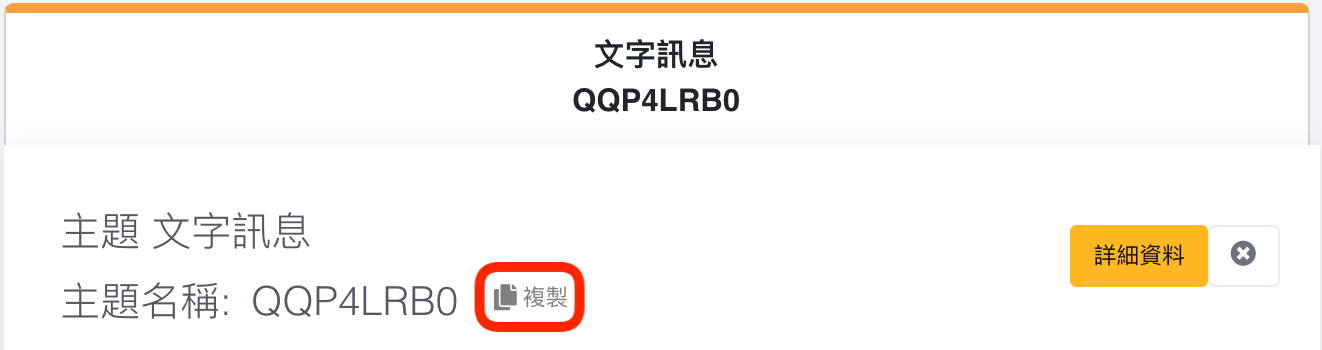
Then you can program in Python:
import MakerCloudMQTT
MakerCloudMQTT.username ='Max'
# Paste the topic name
topic ='QQP4LRB0'
# Define message_handler
def message_handler(topic, message):
print('Topic: '+ topic +' Message: '+ message)
# Assign message_handler to MakerCloudMQTT.message_handler
MakerCloudMQTT.message_handler = message_handler
# Subscribe to topics
MakerCloudMQTT.subscribe(topic)
After finishing and running the program, return to your project's IOT homepage in MakerCloud. Press the "Details" button in the topic to enter the topic homepage. In the "Send Message to Subject" box, enter "hello" and click "Send".
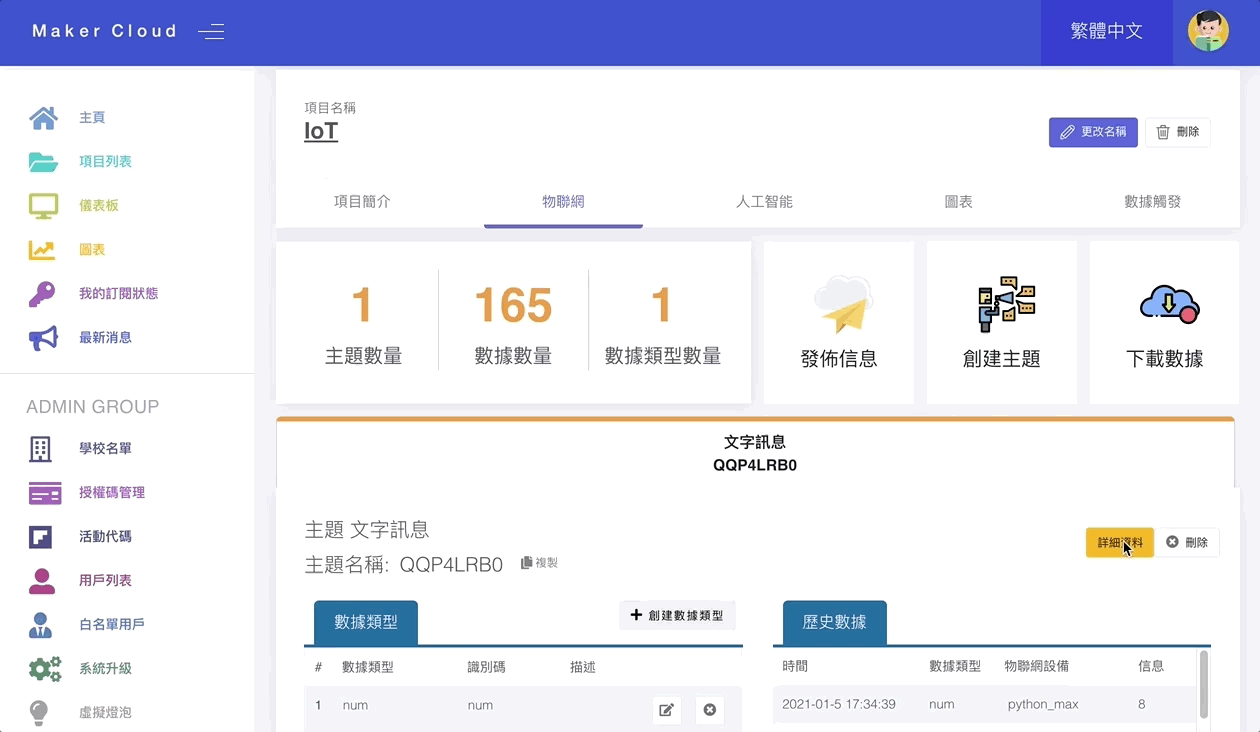
In the Python program, you should receive a text message:
Topic: QQP4LRB0 Message: hello